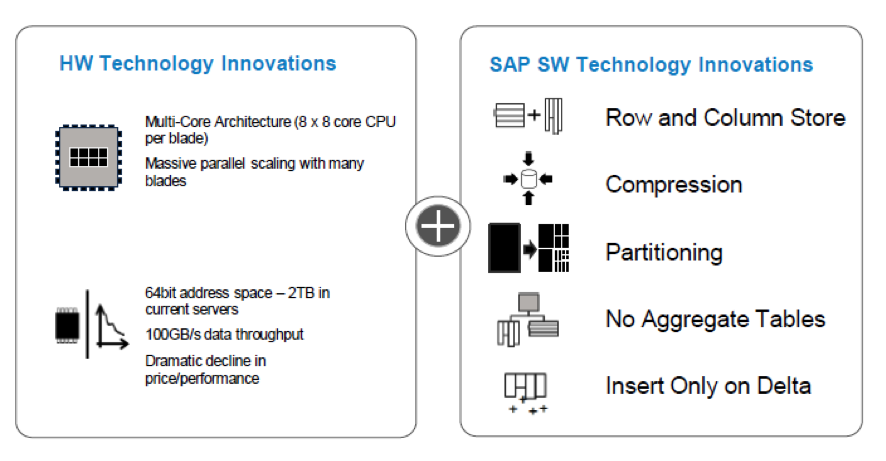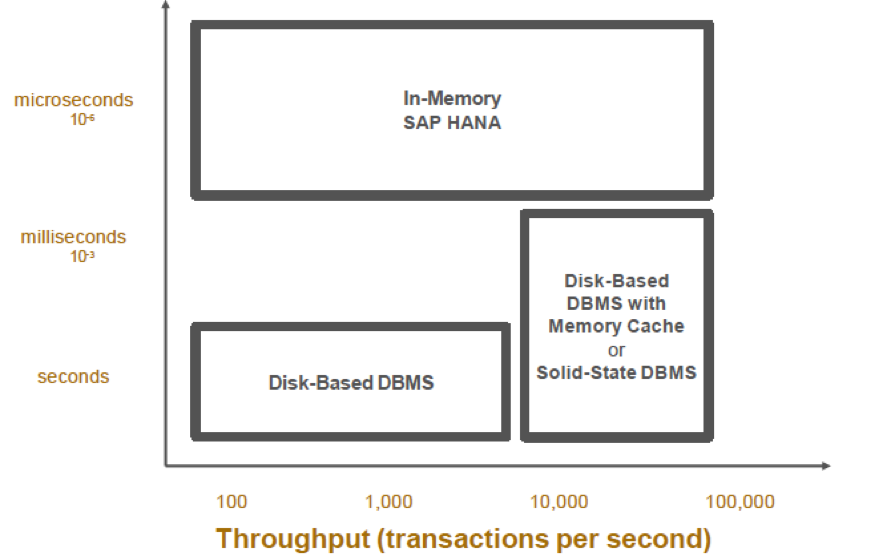Problems Uninstalling Data Services
I have faced a problem recently and I wanted to share the resolution, in case you have to deal with the same topic. I was trying to upgrade a Data Services machine following SAP procedure (this is copying the configuration files uninstall and then install the new version – not very sophisticated as you can see). This wasn´t as simple as I first though.
Problem started after uninstalling the software, the new version refused to install stating that I should first uninstall the previous version. I uninstalled the software again… but Data Services is still there, so uninstalled again, but this time the process failed (makes sense as the software is already uninstalled), so I kept trying… reboot…uninstall… reboot…rename older path name… reboot…you see where this is going…
So, how did I finally solve this?
- Start Registry Editor (type regedit in a command window or in the Execute dialog).
- Take a backup of the current Registry content. To do this, with the top node of the registry (Computer) selected go to File -> Export and select a name for the backup file.
- Delete the Key HKEY_LOCAL_MACHINESOFTWAREBusiness ObjectsSuite 12.0EIM (Suite XX.X may vary). NOTE: You may want to write down the key KEY_LOCAL_MACHINESOFTWAREBusiness ObjectsSuite 12.0EIMKeycode first as it contains the license code.
- Go to HKEY_LOCAL_MACHINESOFTWAREMicrosoftWindows CurrentVersionUninstall and look for a KEY which property DisplayName is "BusinessObjects Data Services". This step is to remove the entry for the software in the Uninstall Window’s dialog.
- Finally delete the content of the installation directory (typically: C:Program FilesBusiness ObjectsBusiness Objects Data Services)
Now you can launch the installer and this time it should work.
Hope this may help you if in case you are experiencing the same issue. Leave comments below if you have any doubts or if you would like to add anything.